YesElf Integration Levels
YesElf offers you two levels of integration depending on if YesElf has access to the application user’s identity information such as user id, employee number, role, department, experience level, etc. or not.
Basic integration is also called the “technical level integration,” which means YesElf is integrated from a technical perspective. YesElf and the application can coexist and work together but not ready any additional data.
Advanced integration works at the identity level means not only YesElf works alongside your application but also handles the user identity information to personalize the guidance.
Where to start?
First things first. If you haven’t done it already, contact us using the form here to get a personalized demonstration from one of our Digital Adoption experts. You will retrieve credentials that will allow access to the YesElf Cloud. The manual below assumes you do have access to the YesElf Console.
Basic Visitor-Based Integration
The visitor in this picture is someone who is interacting with an enterprise software application via a website or mobile app without having an identity associated with it. A visitor may be searching for information about a product or service, looking to make a purchase, or just exploring.
In this case, YesElf would not be able to tell the difference between logged-in users and generic visitors. When working without access to your application’s identity information, YesElf creates a new, unique visitor ID for every application user. The unique assigned id stays the same until the visitor; opens the application in a different browser or on another device and when the browser’s cache is cleared. Then a new unique visitor identifier gets assigned to the same visitor. Hence, the main drawback here is identity-based rules can not be created. For example, the rule; “show guide only to the specific visitors” (as we can not reliably determine which visitor ID is generated for them). And when a new id is generated for the same visitor, their previous progress gets deleted, and YesElf will provide guides the user may have already completed or seen. Hence, it might be repetitive and unnecessarily frustrating.
That is why Identity-Based Integration is recommended.
Advanced Identity-Based Integration
The main difference is that; Identity-based integration, allows YesElf to get the user identification information from the application; hence the guidance can then be truly individualized by recommending personalized, appropriate, non-repetitive content for each user. For example; a new user will be offered introduction guides, and expert users will be offered advanced level guides. Or a user from the sales department’s guidance can be different from human resources’ users. The YesElf will personalize the guidance and track the users’ progress even if they use another device or location. Therefore, YesElf will provide the identified users with personalized walkthroughs that he/she can go through step-by-step at their own pace regardless of the used device, or location.
Whichever integration type you will select, there are four options to get started.
- Browser Extension Based Integration
Using YesElf’s Browser Extension for Google Chrome is the easiest way to start creating, editing, and preview guides as it does not require any changes to your application source code to begin guiding your application visitors. You can access the YesElf Editor by clicking on the YesElf icon in your browser’s toolbar.
Read about: How to integrate YesElf into your web application and
Read about: Supported browsers.
- Custom Script Integration
YesElf uses customizable JavaScript code to make sure the content you create is rendered correctly and easily displayed throughout your application. Inserting the customized JavaScript (as it can change depending on your application’s structure) in your application’s header is the easiest way of integration. However, this option requires you to be the owner of that application and have access to the source code of your application. If you do not have access to the source code or do not want to modify it for any reason, use the other integration types.
Calling the YesElf API will inform YesElf about a logged user’s identity and provide more personalization. Calling the segmentation API can be done simultaneously while integrating YesElf.
The following JavaScript code should be added.
<script>
yesElf(‘segmentation’, ‘userId’, ‘XXXX’);
yesElf(‘segmentation’, ‘roles’, ‘role1,role2,role3’);
</script>
Where:
- 1st parameter is fixed to the value ‘segmentation.’
- 2nd parameter can be userId, roles, language, or any other available parameter.
- The 3rd parameter is the segment’s value. It can be a single value in the userId case or a set of values in the case of the roles which should be entered as a comma-separated value.
Tip: YesElf should only receive anonymized data: the userIds and the roles should be hashed if they hold sensitive information. Otherwise, the raw values may be used.
Read about: Getting Started
- Native Integration
When you do not have access to your application source code and are using market standard applications, there are other native integration methods, usually through the marketplace or via configuration. This means YesElf can be integrated into the market standard applications without you requiring to change the app’s source code or installing the extension.
Currently, we have such native integration for Microsoft Powerapps.
Read about: Microsoft Powerapps Integration
- Proxy (Network Infrastructure Component) Integration
If you can not or do not want your application’s source code to be edited, instead of adding the YesElf script to the application’s source code, we can add the script to the network component.
How to achieve Identity-Based Integration?
This extra step is crucial in order to enable YesElf to read the user identifiers and roles from your application. It is a one-time setting and based on your application, and you need to show where the user identifiers or roles are located.
You need to show YesElf where the user identifiers or roles are stored for your application.
- Sign in to the YesElf Console
- Open the application you would like to set the identity-based integration.
- Click on Settings
- Click on Identity
This area is where you will enter the information where YesElf will use to obtain the identity and roles of the users logged into your application in your organization.
Traditionally, this information may be obtained from different sources. Such as;
- Cookies
- Local Storage
- Javascript Variable (API)
- User interface (accessed by CSS Selector)
- URL query
- Salesforce
- Click on the downward-pointing arrow corresponding to “Logged in users are identified by”.
Depending on your application, you need to choose the right option and provide the path in order to allow YesElf to access user identifier information.
Tip: If you are not sure, get help from your IT department as this a crucial step. And it is a one-time setup.
- Choose the appropriate one and enter the path for the selected data source to “with path.”
Repeat the settings for the roles of your users.
- Click on the downward-pointing arrow corresponding to “the role of the user is identified by”
- Choose the appropriate one and enter the path for the selected data source to “with path.”
Pre-prepared Content For Many Many Enterprise Applications
YesElf is integrated with many major ERP, CRM, or HCM solutions. YesElf can be set up to retrieve the user identifiers from those apps and automatically synchronize, so you do not have to know where they are located. Moreover, regardless of which integration method you choose from those described above, you will enjoy the pre-prepared content for these solutions.
- SAP Concur
- Microsoft Powerapps
- MS Sharepoint
- Salesforce
- Salesforce Community Cloud
- Microsoft Teams
- Microsoft Dynamics 365
- Microsoft Dynamics 365 Finance
- Microsoft Dynamics 365 Customer Service
- Workday®
- Microsoft Office 365
- SAP Successfactors
 company
company