YesElf Modes
YesElf Editor Mode
YesElf Editor can be accessible only to the authorized editors. You can create, edit, manage, or delete the contextual and visual guides that aid your users or visitors to navigate throughout all business application processes.
Tip: As you can see above, YesElf conveniently locates the YesElf Toolbar either on the left or right side of your application screen. YesElf automatically provides a preview of the steps as you click on the steps. However, you can preview the context help and the hot-spot type of widgets only in the agent mode. Turn off the YesElf Editor to switch to the agent more.
YesElf Agent mode
The YesElf Agent mode is where the previously created guides will be visible to anyone who visits your application. The previously created guides which get started on your page to actively, contextually guide your employees, visitors, or users of your application. As the visitors do not have means to edit any guide or its steps, the content editors should open the YesElf Editor mode by clicking on the YesElf Chrome Extension Icon.
Tip: This is the mode where the YesElf widget is visible on your application’s left bottom corner.
YesElf Console
YesElf Console is the management console where the editors can see and manage how YesElf works.
This is the management console via you can;
- Manage YesElf users
- Holistically view and manage guides and journeys
- Define the Context Help options
- Change various settings
- localization and language settings
- integration settings
- visual settings (themes)
- See analytical reports
- Track the user behavior
- Display the digital adoption performance
The YesElf Console is accessible via https://cloud.yeself.com/console/
 company
company