Contextual guidance
Contextual means, by definition, “depending on or relating to the circumstances.” YesElf contextually guides your application users or visitors. YesElf aims to provide personalized information or the navigation needed in the time of need to empower all users to complete tasks correctly and fast.
You can include any guide in the Context Help (CH) to provide highly related guidance to all users or visitors as the CH is always visible and easily accessible on-demand. They can use the Context Help anytime they need any help/guidance by clicking on the context help icon.
Tip: By default, the Context Help icon is the YesElf logo, but if you wish to customize and change, for example, your company logo. Contact us for details.
This is a brilliant way to make the information and guidance on-demand at the user or visitor’s disposal.
Context Help comprises five sections:
- A search bar
- List of articles
- Journey Tracker
- List of available Tours
- A chatbot (On-demand)
The Search Bar
The YesElf Context Help contains a search bar where the users can search and find the appropriate guidance related to the searched keyword.
Tip: This is a brilliant way to keep the users’ interaction on your application. Because of the ever-shortening attention span and the abundance of distractions, if they switch a tab to search for information, their return to the application will most likely be delayed or forgotten. Therefore, the effective use of just in time, just for me, just enough methodology becomes crucial.
List of Articles
Context Help may contain related articles which you think may be useful for the users or the visitors. You can use this part to include relevant information or news about the company or the sector.
Journey Tracker
If you have opted to turn on the Journey Tracker function, Context Help will display them and their completion rate.
As in the example above, when the user clicks on the Context help widget, they can track their progress via the Journey Tracker.
List of Available Tours
CH contains the available tours respecting the current user context and segment. The available tours are ordered alphabetically, or the order can be defined manually.
A Chatbot (On-demand)
If you have an active chatbot service or plan to have one, you can integrate the chatbot with YesElf and perfect your users’ experience.
Context Help Settings
You can fine-tune the appearance and the content of the Context Help (CH). To do that:
- Open the YesElf Console
- Open the application you want to work on
- Click on the Context Help on the menu
- Click on the Settings sub-tab.
Here you can:
- Rename the title of the Tour List
And it will be as below
- Rename the list title of the Journeys
- Set up a notification message to appear when a journey is completed.
- Define a confirmation question when a user wants to restart the process
- Change the placeholder inside the Search Bar.
This message will tempt the user to start a search and disappear as soon as a user begins to write in.
- Rename the title of the Articles section
- Rename the label of the text to extend the view of an article.
How to Include a Guide in the Context Help
- Open the guide which you want to include in the Context Help in YesElf Editor.
- Open Guide Settings
- Click the General Tab
- Check the check-mark corresponding to Include in Context help
- Save the settings
Now, this guide will be visible in the Context help widget on the List of Tours section.
Include the guide in Context Help conditions
There are two conditions that you can set that will affect the appearance of the Context Help.
- Include the guide in Context Help when URL matches
You can use this function if you would like to make the visibility of the tours dependent on the URL which the user is on. Meaning, the tour will be listed in the List of Tours in YesElf Context Help only when the URL which the user is on matches the given URL.
To turn in on;
- Make sure that Include in Context help check-box is checked
- Check the check-box corresponding to Include guide in Context help when URL matches.
- Provide the URL where you wish this guide to be shown upon
- Save the settings
YesElf will include this guide in the Context Help’s list of tours section only when a user or visitor is on the provided URL.
- Include the guide in Context Help when the element is present
You can use this function if you would like to make the guides’ visibility dependent on an element’s presence. Meaning, the guide will be listed in the List of Tours in YesElf Context Help only when the selected element is present.
Tip: In the sentence above, “present” does not only mean “visible” on the page. It means the element which the guide’s visibility depended on does not have to be visible. It can also be based on a hidden element on the page, which holds the application’s current stage/screen. This feature becomes useful when the application has the same URL for multiple screens.
For example, you can create a guide named Pay your balance and make that guide’s visibility if the user has any balance.
- Make sure that Include in Context help check-cox is checked.
- Check the check-box corresponding to Include guide in Context help when the element is present.
- Clicking on Reselect to select the dependent element on the application
- Click on Preview to have a peek at the selected element.
- Save the settings
Tip: These settings are guide specific. This means you should repeat this process above for any other guide you would like to include in the Context Help. Except for the search functionality and the articles as these will be visible throughout the application.
Tip: You can include as many guides as you wish. These are extremely useful for application users or visitors; they will serve as on-demand guidance.
Tip: If after the settings are completed, but the guide is still not visible to the users or visitors, make sure the guide is not in Sandbox mode.
Read about: Sandbox mode.
Tip: Use YesElf Analytics to help you decide which parts of the application are the most problematic, create issues to the users or the visitors so you can ease the bottlenecks with Context Help.
 company
company