Create a new collector
Using data collectors, you can track the user’s actions and analyze their behavior on your application. Even if your end-user does not use YesElf Guides, you can still track their progress and behavior. You can think of the collectors as the source of big data on which the YesElf Analytics Reports are based. Users interact with digital services (the applications) through interaction (through buttons, menus, click, mouse over, spot, etc.)The goal of Collectors is to collect interaction data of users interacting with webpage elements and transfer it to the Analytics Reports.
For the Analytics Reports to be produced, you need first to collect data from your users with a Collector. The collectors work independently from the actual on-screen guides. Meaning even if you do not set any collectors the YesElf guides will still work. Vice versa. The best use case for the collectors is to set it up and collect data (usually during the demo period) and analyze the user behaviors and which will reveal critical information about how it is used and where the users are struggling thereafter you can create the YesElf walkthroughs.
And you can use the collectors as a trigger to start a certain guide. For example, start upload receipts guide when the user clicks to create a new expense report button.
There are different types of collectors. Each collector collects a different type of data about what happens when users interact with your website or application.
Tip: End-users do not see the collectors or their steps, which is the reason why they do not have a record icon/option in the YesElf Editor.
Read about: Record guides and steps and download as a document
To create a new collector;
- Open the YesElf Console
- Open the application you want to work on
- Select guides tab
- Click the create guide button
- Select Interaction Collector
- Fill in the details. Guide name, URL, and description.
- Click on the CREATE button.
- Notice the confirmation message on the right bottom side of the screen.
- Find the newly created collector (either by scrolling down or using the search box)
- Click on the OPEN IN EDITOR button.
This will open the YesElf Editor on the provided URL.
- Use the ADD A STEP button on the YesElf Editor Panel or the keyboard shortcut SHIFT + A to add a new collector step.
- This will activate the element picker. Hover your mouse over an element you want to collect data and either click or press Shift + S to select.
- Hit the Esc to cancel.
How to modify the Collector Step
Now you have determined which element you want to collect data from, let’s modify and edit what type of interaction data you want to collect.
- Click on the Properties button of the collector step.
The opened page allows you to change three parameters of the collector step.
Content, Position, and Triggers
Content
Here you can give a title to the collector step. Once again, nothing will be visible to the end-users about the collectors. This is for the YesElf Editor or administrator’s reference.
- Give a title to the collector
Position
- Click on RESELECT to reactivate the element picker to change the element from which you want to collect data from.
- Click on the PREVIEW to preview which element is active/chosen for the collector you are working on.
- Click on the downward pointing arrow corresponding to Element navigation to change or review the Element location URL or enter the ELement location pattern (should that be necessary).
- Click on the downward pointing arrow corresponding to Element location to change the element location parameters.
Tip: This section is automatically populated when you use the YesElf element picker. In normal circumstances, you will not need to edit it and leave it as custom.
However, if the element contains dynamic or static text, select the appropriate one.
- Additionally, here you can select to ignore URL address or ignore the recorded query parameters by checking or unchecking the corresponding checkmark.
Triggers
Here you can define what type of user interactions will be collected.
You can collect six different types of user interaction data.
- Mouse Click
When a user clicks on any element, the following three mouse events fire. In another saying, a full click consists of three actions.
- The mousedown command fires when you depress the mouse button on the element.
- The mouseup fires when you let go of the mouse button on the element.
- The click is fired when one mousedown and one mouseup are detected over the same element.
Select Mouse Click to collect the data on how many times the selected element was clicked.
- Mouse Over
Mouseover, mouse hover, or hover box is a graphical control element that is activated when the user hovers the pointer over a trigger area, usually with a mouse, or with a pen (for touch screen devices).
Select Mouse Over to collect the data on how many times the selected element hovered over via mouse.
- Spot in viewpoint
The spot in the viewpoint represents how many times the selected element has appeared on the actual screen of the user where the user could see.
Select Spot in viewpoint to collect the data on how many times the selected element has been seen by the user.
- Fill/select a value and move off
Select Fill/select a value and move off to collect data how many times the user entered data and moved off of the selected element (which is an empty cell where the user needs to fill in some data.)
- Spot
Spot defines a selected element to be rendered and made available for the user. The main difference between viewpoint and spot is that for spot, it is enough to be available on the screen (which may be in a drop-down menu or on a lower portion of the screen where the user has not actually seen yet).
- Un spot
Select Un spot to collect data on how many times the selected element was rendered and made available for the user. (The user does not necessarily need to see or interact with the element.)
- Click Save when done and test and preview the collector in action to make sure it collects correct data. As nothing will be visible to the end-users you do not need to turn off the YesElf Editor to test it.
Notice this message on the right bottom side of the screen every time you interact with the element. This will indicate that the selected interaction collector is working as intended.
It should look like this when it is set up.
Tip: Keep in mind that the numbers corresponding to the collectors are not a sequence number. Each collector collects the data individually and does not depend on other collectors.
Now that you set up the collectors, read the analytics reports section shows you what your users are doing on your website or in your app and can help you identify trends within your customers and discover obstacles to increased conversions or use in visual graphics.
Read about: YesElf Analytics
 company
company