Managing The Guides
This section assumes that you have integrated YesElf with your application and have created at least one guide and for the application. If not,
Read about: YesElf integration.
Read about: How to create a new application.
Read about: How to create a guide.
This manual will show you how you can locate, edit, delete, duplicate, and display guide configuration details.
Locate the guide you want to work with.
- Sign in to YesElf Console with your credentials.
- Click on the right-pointing arrow ( >), below the Actions tab, for the application that you want to work with.
- Click on the Guides tab on the left side of the menu.
Now you shall see the list of created guides under the selected application.
How to Delete a Guide
- Click on Delete
- Confirm the request by clicking the delete button again.
Tip: You can stop the guide’s deletion by selecting CANCEL, but there is no way to restore a deleted guide. Therefore, delete only those guides of which you are certain.
How to Edit a Guide
- Click on Edit
Here you can:
- Rename a guide,
- Change the initial URL where the guide should be started,
- Provide or change the guide description,
Tip: We recommend you provide a brief description of the guides as the amount of the guides accumulate; it will come in handy to track them.
- Under the Rules tab, define rules to be applied to the guides, which will be shown to either the visitors or the users of your application.
- Under the General tab, turn the Sandbox Mode on or off.
Read about: Sandbox Mode
The following options are available when clicking on the Ellipsis (…)
Publish the selected guides to a different application.
Use this option to relocate the whole guide to a different application.
Tip: Most frequent use case is copying a guide from a test environment and pasting it into a production environment. In that case, you should duplicate the guide first. If you publish the guide to a different environment without duplicating it first, it will be deleted from the old domain.
If you provide a different URL domain, YesElf will migrate the guide as a whole, including every step, and their settings recorded on the original domain will be migrated to a new domain.
Duplicate guide
Click on Duplicate to duplicate a guide.
Tip: The copied guide will have – copy after the guide name. This way, you can distinguish the copied guide from the original.
Show the YesElf Plugin configuration
Use this option to see the plugin configuration.
Tip: You can use the script to copy and paste it to a browser extension for manual integration.
Read about: Supported browsers
Rules details
Use this option to view the applied rules in the guide.
Indicator Icons
These icons indicate to you which features have been enabled for a particular guide.
These icons are TOUR, SANDBOX, CONTEXT HELP, JOURNEY TRACKER.
- Tour
This icon indicates the guide is structured as a collection of steps represented by widgets (such as a bubble or pop-up). The other type is the Interaction Collector.
- Sandbox
This icon indicates that the guide is in Sandbox mode, meaning all the changes are not visible to application users while it is being edited.
Read about: Sandbox mode
- Context help
This icon indicates that the guide is visible in the Context Help for the application users in the Agent mode.
Read about: Context Help
- Journey Tracker
This icon indicates the journey tracker feature is turned on. The Journey tracker shows the user’s progress across the application, including multiple guides.
 company
company