Modify Step Properties
In the YesElf Editor, hover your mouse over the step you want to change and click on the gear icon to open Step Properties.
Step Properties has four sections in which you can change its properties.
- Content
- Appearance
- Position
- Triggers
Content
In this section, you can add content which your users will see. We recommend keeping the content brief and informative.You can add rich text, special characters, links to other relevant pages, images, audios, or videos that can be displayed to the users when they interact with the step.
Read about: Embedding media into guide steps
And you can as well set up a sound to be played or read the text out loud via text to speech when the user interacts with the step.
Read about: Text to speech
Appearance
In this section, you can modify the appearance of the step.
You can change the step’s appearance, animations, shadow, border, user interaction limitations, visibility, and the layout of the step.
Position
If you have a preferred position of the step bubble you can define it here.
In case your preferred position can not be shown due to space constraints, YesElf would place it in the most suitable position in a clockwise direction.
Reselect allows you to change the element which was previously associated with this step on the application. The preview button allows you to preview the step’s element position so you can reposition it by clicking on to Reselect if needed.
Triggers
You can individually define the trigger parameters for both the starting and completion of the step. These parameters change the step’s behavior depending on what the user is expected to do so the next step can be triggered.
 company
company