Configure the Time Range Filter
Use this filter to select the time range you want to include in the analytics reports of your choice.
Time Range Filter
- Sign in to YesElf Console
- Open the application you would like to work on
- Click on the Analytics tab
- Click on the desired analytics sub-tab
- Click on the Configure Filter icon.
- Click on the downward pointing arrow corresponding to the Time range.
You shall see that there are three sub-tabs, each designed to enable you to choose the exact time range you would like to get the reports for.
Quick
These are the pre-set time ranges for quick selection. Make your choice and click on SAVE.
Relative
These are the pre-set time ranges you can set in minutes, hours, days, months for quick selection for both from and to the time range. Pay attention to all the time settings are relative to now. Make your choice and click on SAVE.
Tip: Use the Set to now icon for a quick selection of the current date.
Absolute
Use this tab to choose the from and to dates according to your needs. Make your choice and click on SAVE.
Tip: Use the Set to now icon for a quick selection of the current date.
Tip: The applied filter in one section gets applied to all other parts of the analytics tab if they share the same filter options.
Tip: Notice that not all the filters are applicable for all the analytics. This is just for your convenience, preventing you from repeating the steps to filter for each section separately.
 company
company