Change multiple-step properties at once
You can select multiple steps in the guide and manage their common properties, which is their position related settings.
- Open the guide you want to edit in the YesElf Editor.
- Hover your mouse over the steps and click on Select Multiple Steps icon of the steps you want to bulk edit
- Click on the same icon to deselect it to exclude it from the selected steps list.
- Click on Properties of any chosen step to open step properties.
- You can change the following common settings of the chosen steps in bulk.
Tip: Notice that there is only one tab above, the Position tab because that is the only common setting that can be bulk edited.
Tip: Notice that there is a toggle button to enable or disable options on the left side of every list item. Enabling an item does not change the value, but indicates you want to set the property value.
For example, if you want to enable “Ignore a URL address” flag for all steps, you should do the following:
– Enable on the left side of the list item “Ignore URL address” and then check the check-box on the right side.
Disabled items will get ignored, and the values will remain unchanged.
- You can change the Element location URL of the chosen steps.
- You can change the Element location pattern of the chosen steps.
- You can set the Enable position recalculation when a user scrolls option on or off.
- You can set the Scrolling container location.
- You can set the Navigate to URL address when the step is shown option on or off, which will navigate the users to the provided URL when the step is shown.
- You can set the Ignore URL address option on or off which will display the steps regardless of the URL the user on (as long as the user is on the same domain).
- You can set the Ignore recorded query parameters on or off.
- You can set the Scroll to view element on or off.
- You can set the Display step when the element is not covered on or off.
- You can set the Element path definition set up as Custom, Static, or Dynamic.
Tip: If you have created guides in different languages, do not forget to repeat the appropriate settings on the other language after choosing the language from the drop-down menu on the top-right corner.
 company
company