Create a new guide and add a step
This part of the manual assumes that you have integrated YesElf with your application and created at least one application on the YesElf Console.
YesElf Digital Adoption Platform defines a tour as step-by-step guidance for the users by pointing out where user interaction or confirmation is required in any web-based corporate applications.
Let’s create a new guide
- Open the YesElf Console
- Click on the corresponding arrow of the application you want to edit.
- Click Create Guide located in the top right corner of the screen.
You will be given four options to choose from.
Tour
Interaction Collector
Error Collector
Application Augmentation
We will explain each separately but now choose Tour.
Tour is a series of sequential steps leading the user through important steps of your application.
Name your guide and provide the URL. This URL will be used to navigate to the application where you can start modifying your guide in the editor mode.
Read about YesElf modes.
Tip: We recommend you to add a brief description in the provided area for your future reference. This will come handy to keep track of the guides as you will keep adding several guides to cover all the journeys that a user might take on your application. - Once you filled the information in, Click Create.
Your guide is now created and it should look like this:
Now that you have created a new guide that does not have any step within, either repeat the process to create other guides for different parts of your application or add steps to the guide and define its parameters. You will need to open the guide in YesElf Editor to edit it.
Click Open In Editor in the corresponding guide.
Then, you will be redirected to the YesElf Editor where you can modify your guide with many personalization settings provided.
At this point, you are at YesElf Editor and if your guide does not have any step (newly created guides does not have any step), meaning this guide does not yet know where to start or what is the next step to guide users.
Let’s add a step
When you click on Add a Step icon in the YesElf Editor and you will be given three options.
- Add a Step
- Add an Action
- Add a Decision
- Add a step either by clicking on Step or using the keyboard shortcut Shift + A.
This will activate the element picker where you can choose an element on the page to associate this step.
- Either hover the cursor over your page and choose an element by clicking on or using Shift + S keyboard shortcut where you want the step to be assigned to. This will create a step assigned to the chosen element.
Tip: Shift+S keyboard shortcut comes handy especially when an element can not be chosen by a mouse. This may happen when you want to pick an element in a pop-up menu which hides when clicked. In such cases, you can use the keyboard shortcut to pick it instead of a mouse.
Now that you have created a new guide and added a new step, you can add as many as necessary to cover every possible scenario a user might need guidance.
Now you can customize the Step with many customization options provided by clicking on the gear icon of the step.
 company
company